And today's article aims to familiarize you with the various features of Squote, ensuring you can utilize it with ease and confidence. With this user manual, you will be able to navigate the platform effortlessly and make the most of its functionalities.
File Organization
When you press and hold the navy dark blue bar, you can drag the entire file box effortlessly. This feature simplifies file organization so that you can move files easily. It ensures that all your documents are neatly arranged and prevents any files from being missed before ordering. So you can maintain a smooth workflow and ensure that all important documents are ready to print.
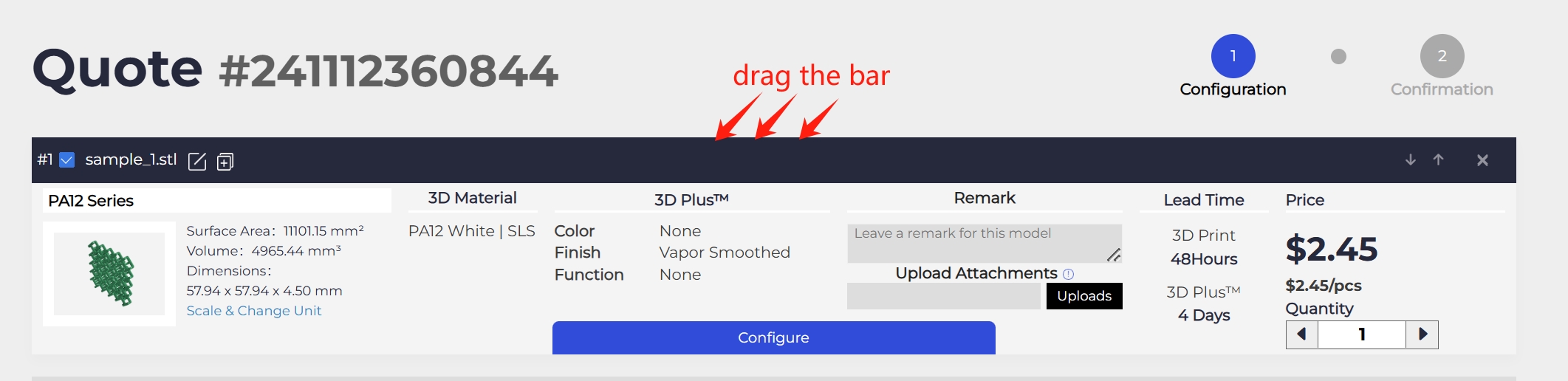
Multi-File Order Management and Deletion
You can click on the checkboxes located in the upper left corner, which will allow you to select or deselect files at once. This feature is particularly useful when managing a large number of files, as it simplifies the selection process.
Additionally, the "x" button in the upper right corner provides a quick and efficient way to delete files. Checkboxes and an "x" button ensure that you can easily manage and organize all your orders, especially when you have multiple files to print.
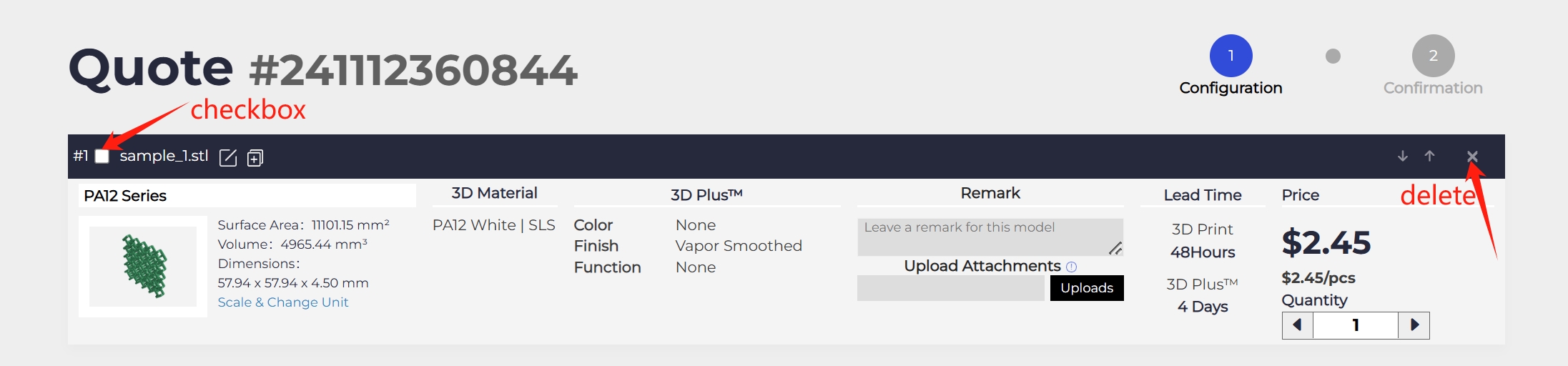
Batch Configuration
Batch configuration is another useful feature when managing multiple files. It allows you to select 3D printing materials, post-processing services, and corresponding lead times for multiple files at once. The batch configuration feature helps you manage large volumes of orders more effectively, saving you time and money.
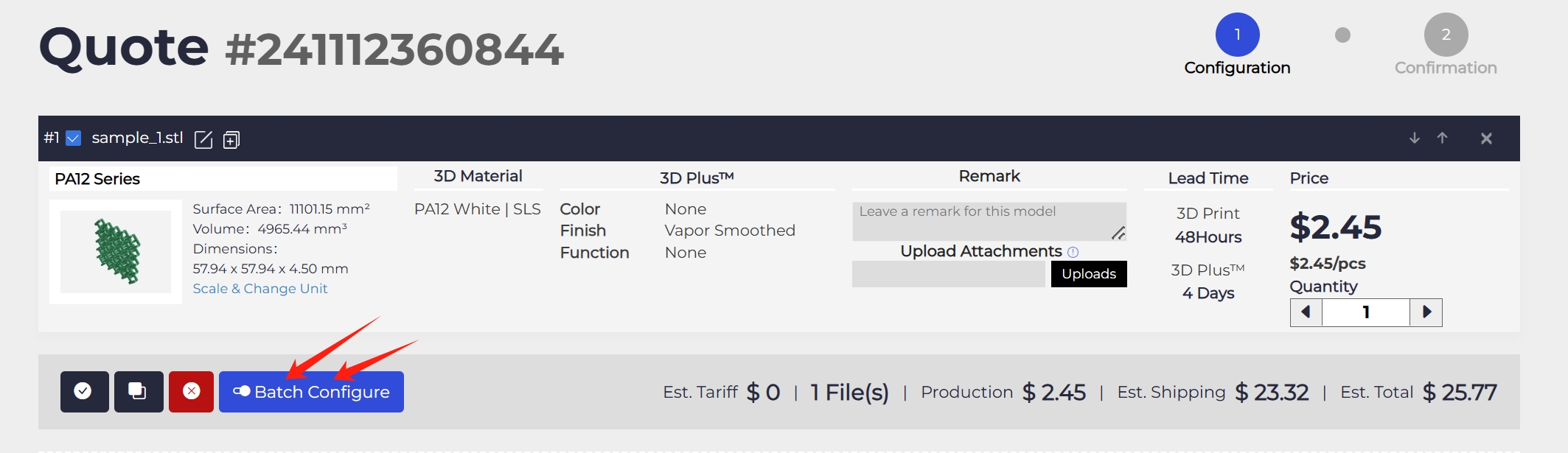
Billing Address Management
If your billing address and shipping address are different, you can manage your billing address quickly and efficiently by unchecking "My billing address is the same as shipping address.". This feature ensures your order is processed smoothly, enhancing your overall experience.
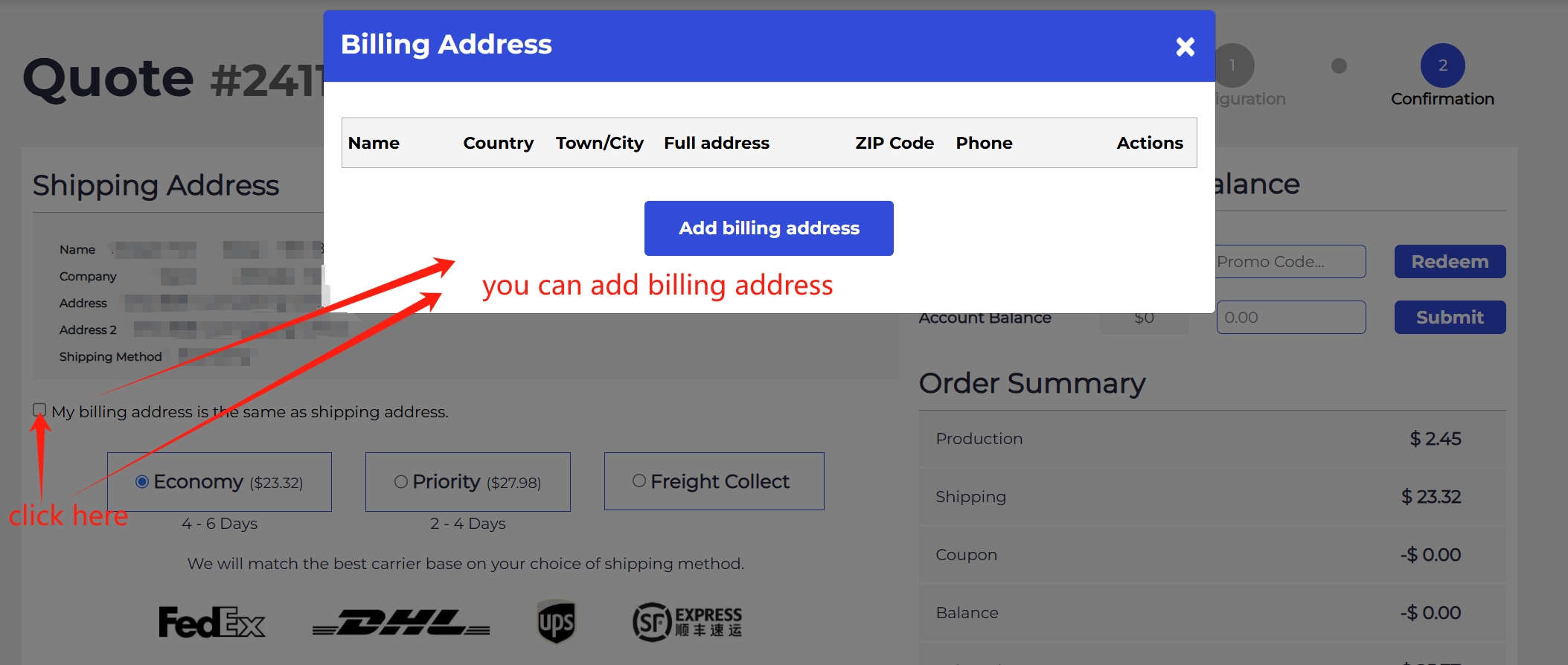
Back to Configuration
For customers who have configured and formed an order but have not yet completed payment, there is an easy way to manage and view these orders.
First, go to the User Center and access the "Orders and Messages" toolbar. In this section, you will find the "Order History". By clicking on the "eye icon" under the "Actions" column, you can view comprehensive details and the current progress of your order.
And you can find that there is a "Back to S Quote" option under the "Product" section. By selecting " [Back to [Configuration]]", you can conveniently return to the 3D file page to configure materials, post-processing and delivery time again. This feature allows you to make any necessary adjustments or reconfigure your order before completing payment.
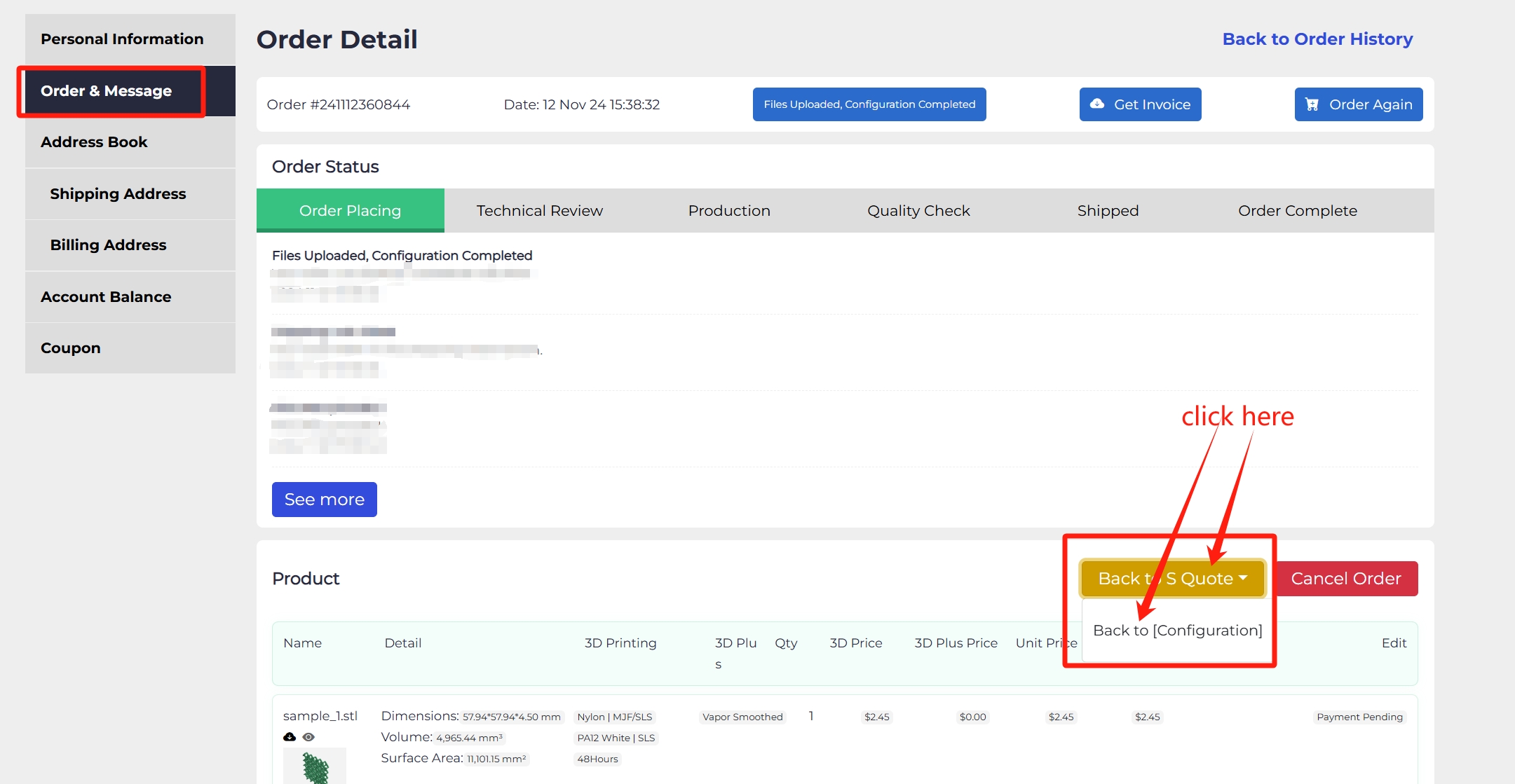
Address Book
By filling in your address ahead of time, you can streamline the ordering process, making it more convenient and efficient. This feature ensures that all your delivery details are pre-loaded and ready to go, reducing the time and effort required at checkout.
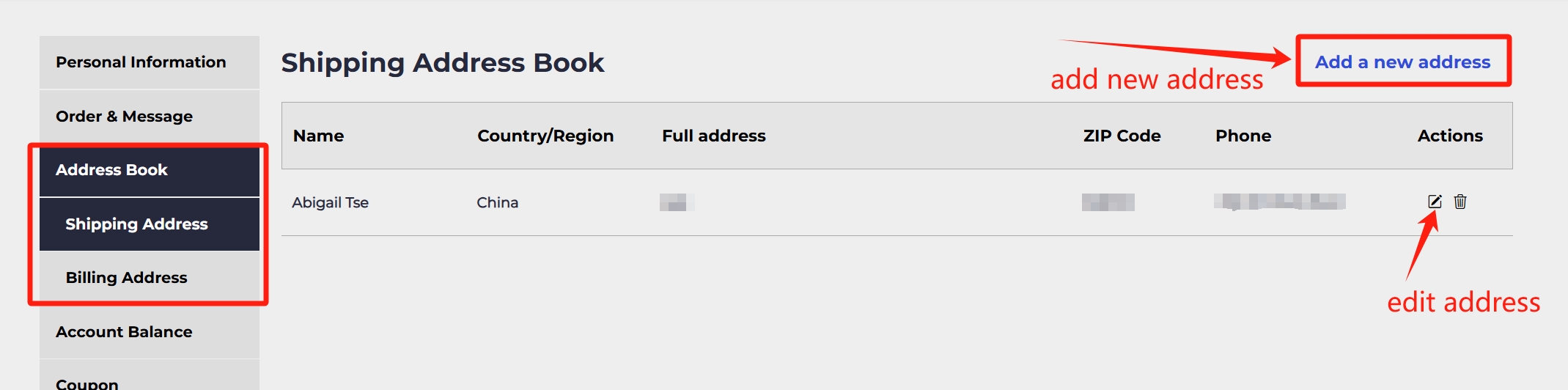

















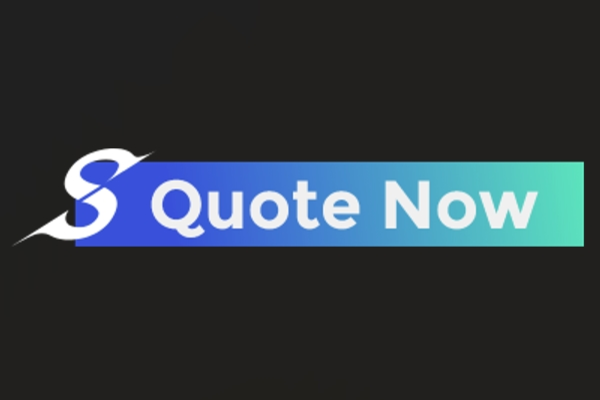
![3DSPRO Lead Time: How fast is our shipping partner? [Updated September 2024]](/Uploads/202409/66d58cef407b1.png)








