At 3DSPRO, we know that quoting is the first step toward turning your ideas into reality. That’s why we’ve reimagined the experience on Squote, which is a smarter, more transparent system designed to save you time, reduce friction, and give you confidence in every order.
Key Improvements in Squote
1. Quote History at Your Fingertips
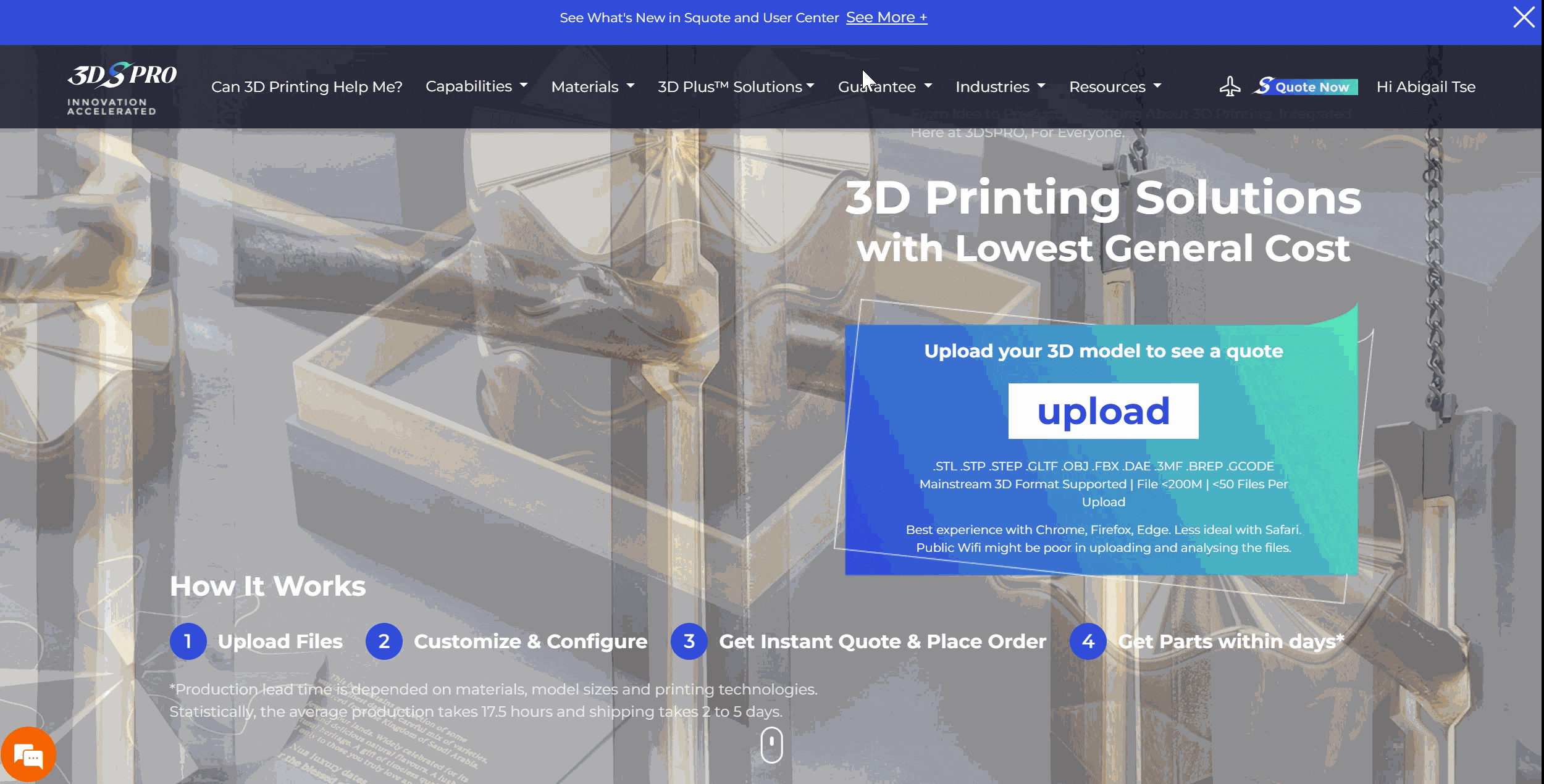
• What’s new: Instantly revisit past quotes without digging through emails or re-uploading files.
• How it helps: Pick up exactly where you left off, compare past configurations, or reorder with ease.
2. Collapsible Material Categories
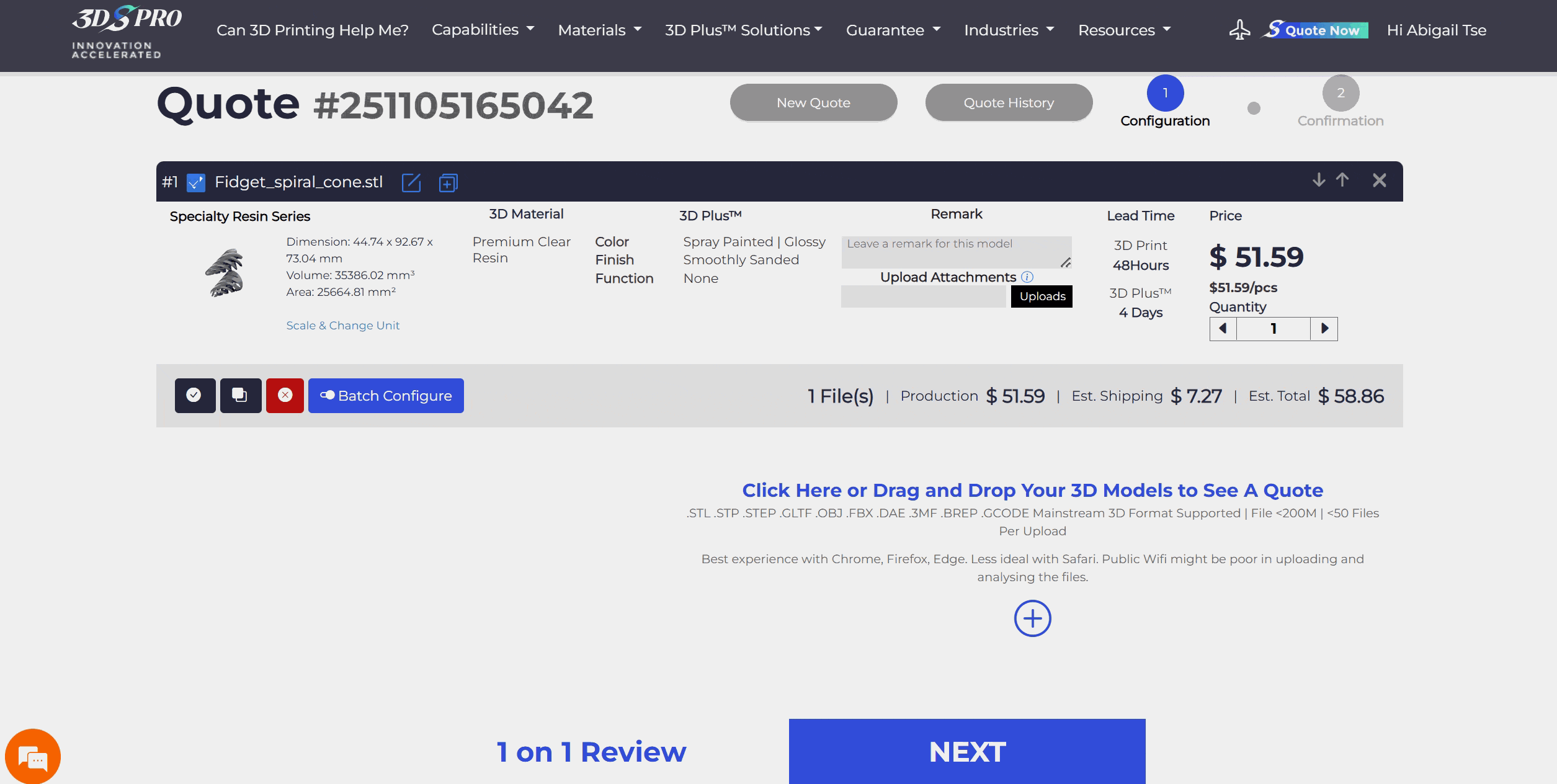
• What’s new: A flexible toggle lets you place the material navigation button on either the left or right side.
• How it helps: Navigate faster by jumping directly to the material series you need with a single click.
3. Smart Post-Processing Alerts

• What’s new: Helpful pop-ups explain special requirements (e.g., when a 2D file is needed).
• Visual cues: Red exclamation marks flag unfinished tasks.
• How it helps: Notes and reminders ensure nothing slips through the cracks, so your order is always complete and accurate.
4. Manual Quotation Options
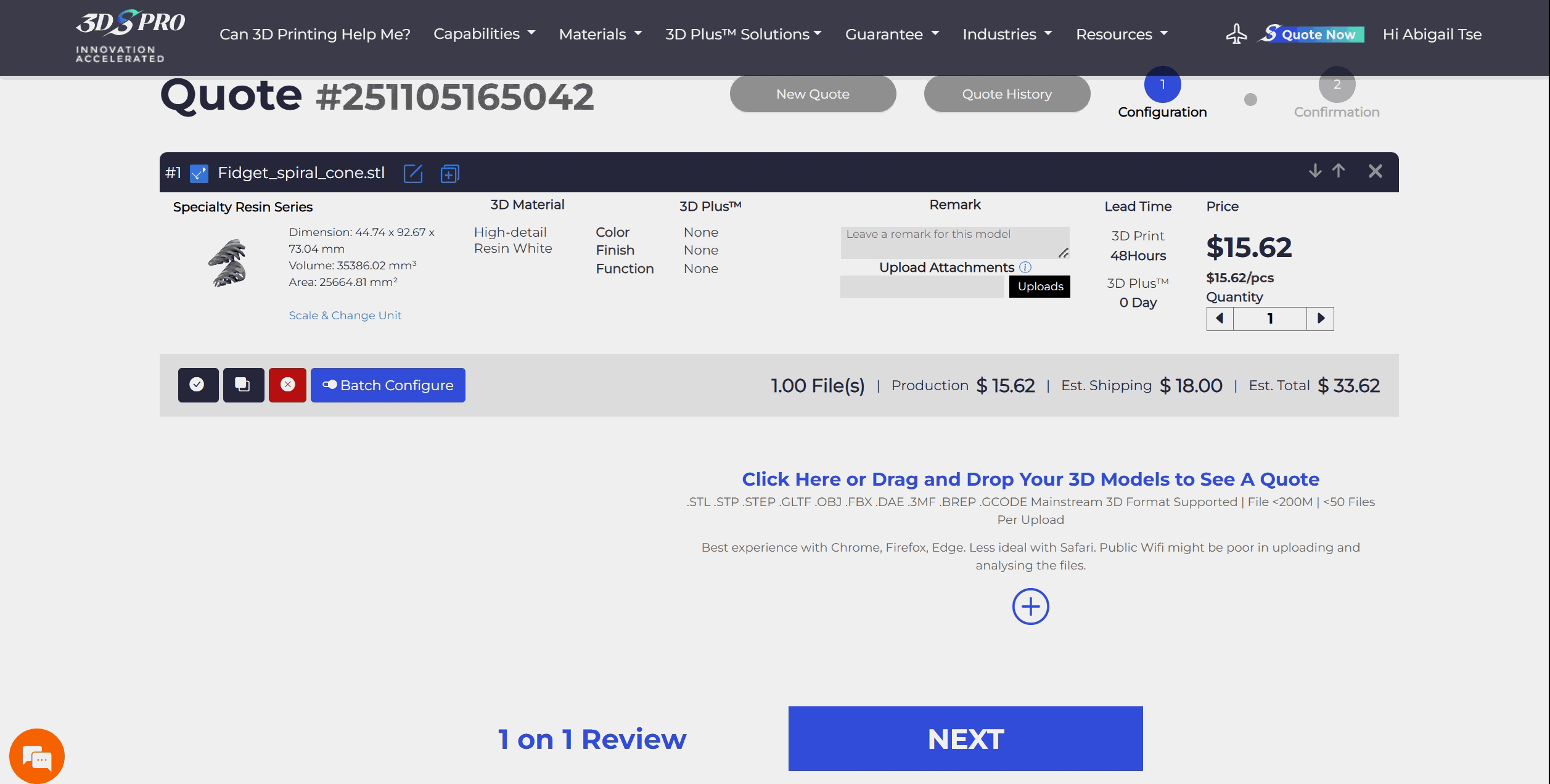
• What’s new: Some projects require human confirmation for complex post-processing.
• How it helps: It clearly indicates when a manual quote is needed, giving you complete insight into the pricing process.
5. Threading/Tapping Multi-Piece Pricing
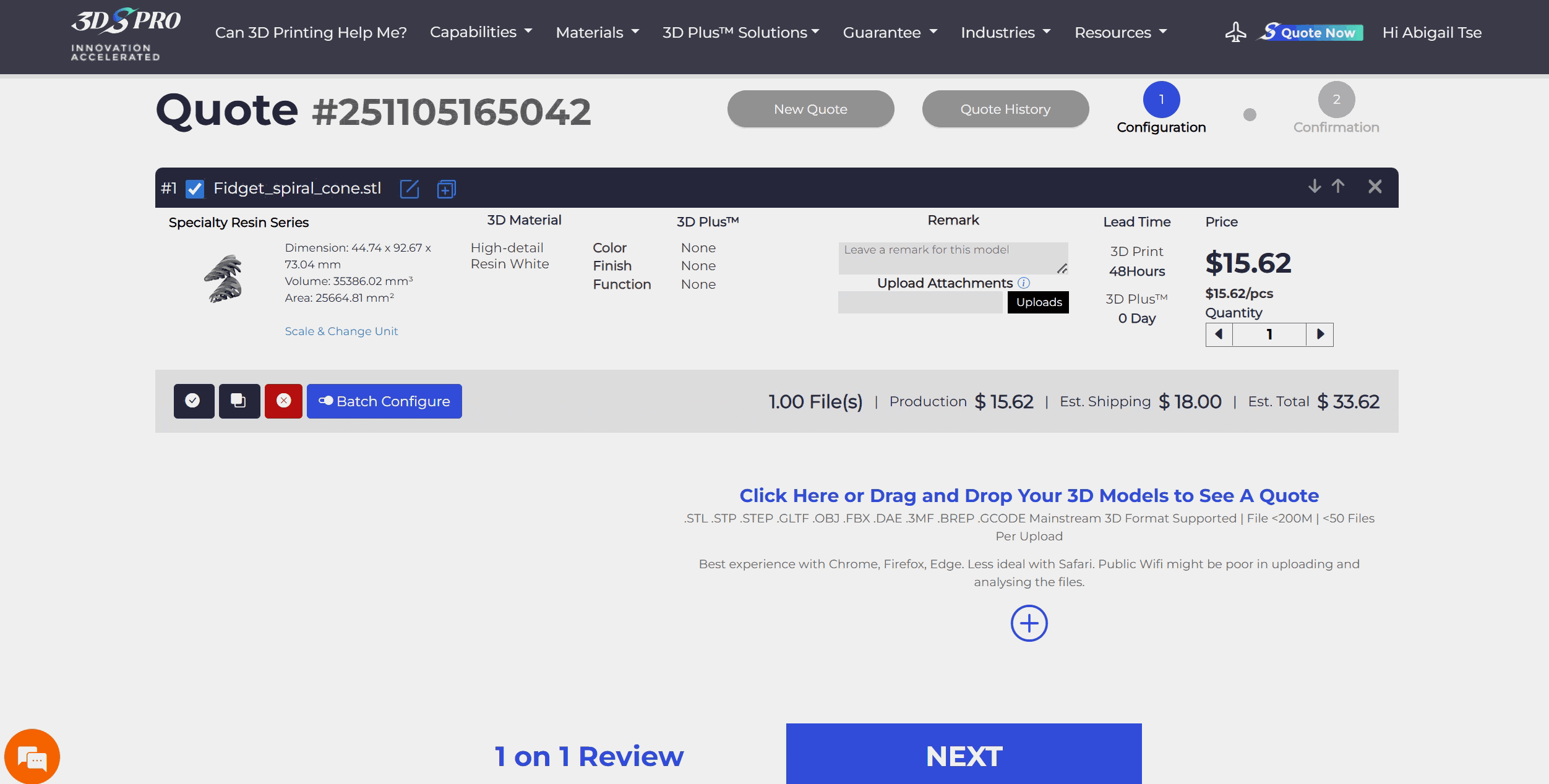
• What’s new: When selecting threading or tapping for multiple parts, price breaks are displayed right next to the option.
• How it helps: You can make informed decisions about post-processing costs without extra steps.
How to Use Squote Effectively
Step 1. Start a New Quote
• Upload your file(s): Begin by dragging and dropping your 3D model into the upload area.
• Tip: If you’re working with multiple parts, upload them together to take advantage of batch discounts and multi‑piece pricing.
Step 2. Navigate Materials with Ease
• Use the collapsible categories: Place the material navigation panel on the left or right, depending on your preference.
• Jump directly: Click once to go straight to the material series you need, instead of scrolling through long lists.
Step 3. Pay Attention to Post‑Processing Alerts
• Pop‑ups: These will notify you if a 2D drawing is required or if certain finishes need extra details.
• Red exclamation marks: These flag incomplete steps that must be resolved before checkout.
• Notes & reminders: Use these as a checklist to ensure your order is fully compliant.
• Why it matters: Addressing alerts early prevents delays and ensures accurate lead times.
Step 4. Understand Manual Quotation Options
• Automatic vs. manual: Most quotes are generated instantly, but some complex post‑processing steps require human review.
• Clear indicators: Squote highlights when a manual quote is needed.
• Best practice: Submit these requests early to allow time for review without delaying your project.
Step 5. Review Pricing Transparency
• Threading/tapping multi‑piece pricing: When selecting these options, you’ll see price breaks displayed directly next to the selection.
• Why it matters: You can instantly make informed decisions without guesswork.
Step 6. Revisit and Reuse Past Quotes
• Quote History tab: Access all your previous quotes in one place.
• Quick reorder: Select a past configuration and generate a new quote instantly.
• Comparison: Use history to evaluate how pricing or material choices have changed over time.
• Pro tip: Keep a record of “baseline” quotes for recurring projects to speed up repeat orders.
Step 7. Finalize with Confidence
• Check alerts one last time: Make sure no red markers remain.
• Confirm pricing status: Ensure all manual quotations are either approved or clearly marked as pending.
• Proceed to order: Once everything is green‑lit, you can place your order knowing the details are accurate and transparent.
We Are Here to Help You Succeed
Our mission is to make your journey from idea to finished product as seamless as possible.
With Squote new features, you gain:
• Speed: faster navigation and instant access to past quotes.
• Clarity: transparent pricing and clear alerts for special requirements.
• Confidence: smarter tools that ensure accuracy and highlight savings.
And if you ever need guidance, our support team is ready to help you get the most out of these new features.
>> Explore new Squote today and experience a quoting process that’s as smart and efficient as the projects you’re bringing to life.






















